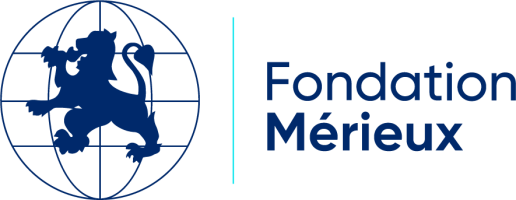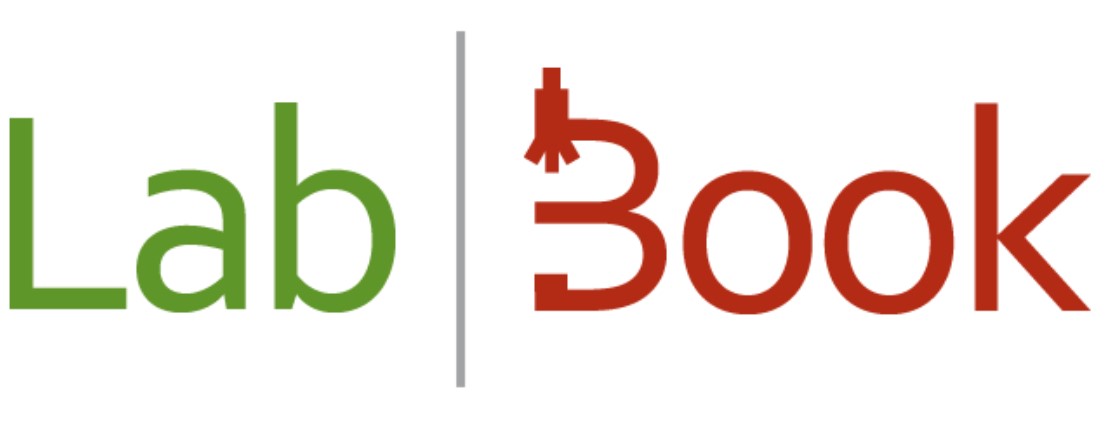
-
Administration Interface
LabBook has an administration interface (by default with the "root" login, and password "root"). From this, a large number of settings are available.
In this section, we will explore these different settings.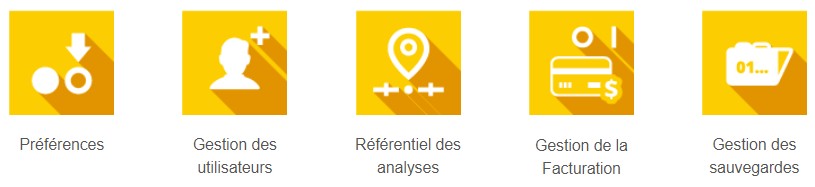
-
Starting with LabBook 3.3, new functions are available such as Activate/Deactivate analyzes from the analysis repository and Underline examination results (for example scientific names).
-
With LabBook 3.3, a new icon has been introduced in the LabBook interface:

It indicates on the home page of each profile if the backup has been correctly performed. The goal is that collectively, the entire laboratory team can easily identify if the backup of the database is encountering a problem. It is indeed critical that backups can take place regularly to ensure efficient recovery in the event of a failure, for example.
The icon is green, everything is fine. The icon is red, the backup was not carried out correctly; so you have to go check it out. -
Within LabBook, many documents can be personalized. All you have to do is change the document template or even offer several templates to edit them according to your needs.
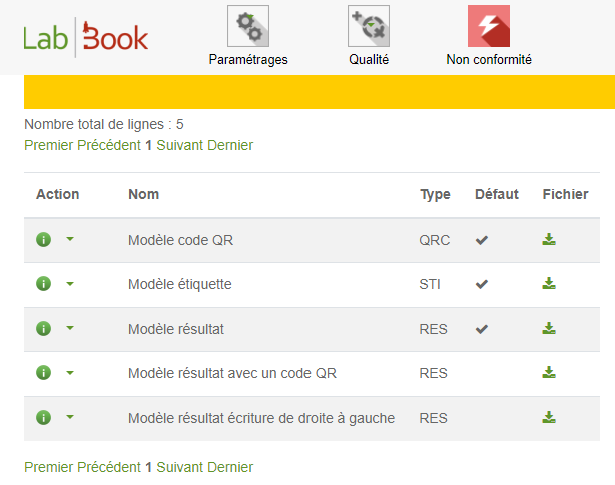
This concerns results, labels and results with QR Code.